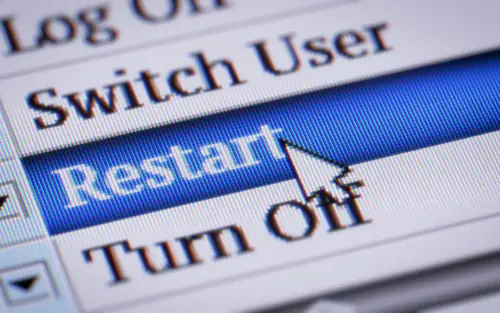DISCLOSURE: This post may contain affiliate links, meaning when you click the links and make a purchase, we receive a commission.
Are you seeing the “client_loop: send disconnect: broken pipe” error when connecting to a server or client? This can be a frustrating issue to deal with, as it can be caused by a variety of factors and can be difficult to troubleshoot. However, Don’t let this error bring your work to a halt!
Where this error message may be intimidating, it is also possible to troubleshoot and resolve it with the right approach. In this article, we will guide you through the process of identifying the cause of the error and provide you with some solutions for fixing it.
What Does The “Client_loop: Send Disconnect: Broken Pipe” Error Mean
The “client_loop: send disconnect: broken pipe” error is a message that indicates that there has been a problem communicating with the server or client and that the connection has been terminated as a result.
The exact cause of the error can vary depending on the context in which it occurs. The most common cause of issues is with the configuration options that include TCPKeepAlive, AliveCountMax, and AliveInterval.
That said, failure to fix this error may have a major impact on your ability to use the software or device, as it may prevent you from establishing a connection and accessing the resources or services you need.
Depending on the specific circumstances, you may be unable to use certain features or functions of your software or device until the error is fixed.
Likely Reasons For The “Client_loop: Send Disconnect: Broken Pipe” Error
The “client_loop: send disconnect: broken pipe” error can be an annoying issue to deal with, but with the right knowledge and approach, it is possible to troubleshoot and resolve it. Therefore, we’ve discussed the possible reasons behind this error below:
TCPKeepAlive
The TCPKeepAlive option is a configuration option for the client program that determines whether or not the client will send “keepalive” messages to the server to confirm that the connection is still active.
These messages are sent at intervals specified by the TCPKeepAliveInterval option (a configuration option for the client program). If the server does not respond to these messages, the connection will be terminated.
Therefore, it is possible that the TCPKeepAlive option could contribute to the Client_loop error if enabled and the TCPKeepAliveInterval option is set to an inappropriate value.
AliveCountMax
The AliveCountMax option is a configuration option for the client program that determines the maximum number of “keepalive” messages the client will send to the server without receiving a response before the connection is terminated.
This option is used in conjunction with the TCPKeepAlive option, which must be enabled for the AliveCountMax option to take effect.
It is possible that the AliveCountMax option could contribute to the “client_loop: send disconnect: broken pipe” error if it is not set to an appropriate value and the TCPKeepAlive option is enabled.
AliveInterval
Two AliveInterval options can also contribute to the Client_Loop error if they are set inappropriately. However, to troubleshoot, it’s necessary to know each one of them separately.
- ServerAliveInterval
The ServerAliveInterval option is a configuration option for the client program. It determines the interval at which the client will send “keepalive” messages to the server to maintain the connection.
These messages are sent to ensure that the connection is still active, and if the server does not respond, the connection will be terminated.
- ClientAliveInterval
The ClientAliveInterval option is a configuration option for the server. It determines the interval at which the server will send “keepalive” messages to the client to confirm that the connection is still active. If the client does not respond to these messages, the connection will be terminated.
3 Fixes for the “Client_loop: Send Disconnect: Broken Pipe” Error
Facing the “client_loop: send disconnect: broken pipe” error can be a major roadblock, but the good news is that there are steps you can take to troubleshoot and fix the issue. A detailed walkthrough of the troubleshooting techniques is listed below:
Technique 1: Modifying TCPKeepAlive
You might want to adjust the TCPKeepAlive and TCPKeepAliveInterval options in the OpenSSH client program to delay the connection from terminating shortly. These options are typically located at the “~/.ssh/config” where “~” represents the home directory of the user.
For example, to enable TCPKeepAlive and set the interval to 30 seconds, you would add the following lines to the configuration file:
TCPKeepAlive yes
TCPKeepAliveInterval 30
Alternatively, you can use the “-o” option when starting the ssh client to specify the TCPKeepAlive and TCPKeepAliveInterval values on the command line. For example ssh -o TCPKeepAlive=yes -o TCPKeepAliveInterval=30 [email protected]
Technique 2: Modifying AliveCountMax
To fix the Client_loop error, you may want to adjust the AliveCountMax option in the OpenSSH client program to modify the “keepalive” messages the client sends the server. This option is located at “~/.ssh/config” in the client’s configuration file.
To set the maximum number of “keepalive” messages to 3, you would add the following line to the configuration file: AliveCountMax 3
Alternatively, you can use the “-o” option when starting the SSH client to specify the AliveCountMax value on the command line. For example ssh -o AliveCountMax=3 [email protected]
Technique 3: Modifying AliveInterval
The Client_loop error can be resolved by adjusting the ClientAliveInterval option or ServerAliveInterval option or both of them one by one. This can be done by modifying the appropriate configuration files or using the command-line options when starting the client or server program. We’ve discussed the syntax below:
- Adjusting ServerAliveInterval
To adjust the ServerAliveInterval option in the OpenSSH client program, you can modify the ServerAliveInterval setting in the client’s configuration file, which is typically located at the “~/.ssh/config” where “~” represents the home directory of the user.
For example, to set the interval to 30 seconds, you would add the following line to the configuration file: ServerAliveInterval 30
Alternatively, you can use the “-o” option when starting the SSH client to specify the ServerAliveInterval value on the command line. For example ssh -o ServerAliveInterval=30 [email protected]
- Adjusting ClientAliveInterval
To adjust the ClientAliveInterval option in the OpenSSH server program, you can modify the ClientAliveInterval setting in the server’s configuration file, which is typically located at “/etc/ssh/sshd_config”.
For example, to set the interval to 30 seconds, you would add the following line to the configuration file: ClientAliveInterval 30
Restarting Program
After making changes to a configuration file, such as “/etc/ssh/sshd_config” or “~/.ssh/config”, the program must be restarted for the changes to take effect. This is because the program only reads its configuration file when it starts up and applies the settings specified in the file.
When the program is running, it does not automatically check for changes to the configuration file, so changes made to the file while the program is running will not be reflected in the program’s behavior until it is restarted.
By restarting the program, you can ensure that the program is running with the most recent configuration settings and that any bugs or issues caused by outdated settings are resolved. This is true for both client and server programs, as each will read its own config file and apply the new settings (if modified).
Conclusion
If you’ve encountered the “client_loop: send disconnect: broken pipe” error, don’t let it disrupt your workflow. By understanding the potential causes of the error and following the steps outlined in this article, you can troubleshoot and solve the issue, getting your connection back up and running in no time!