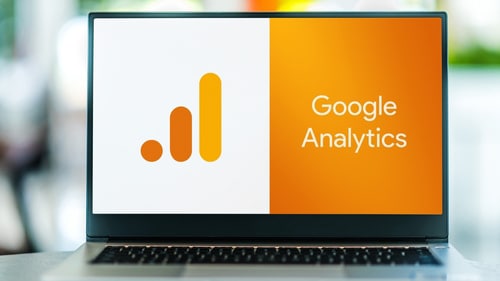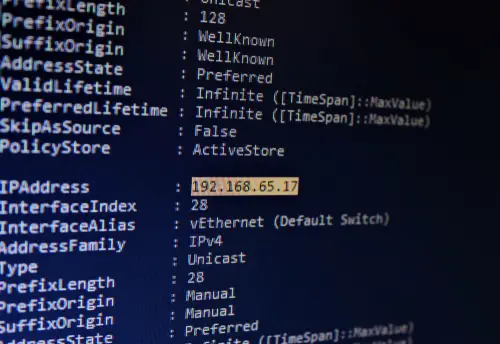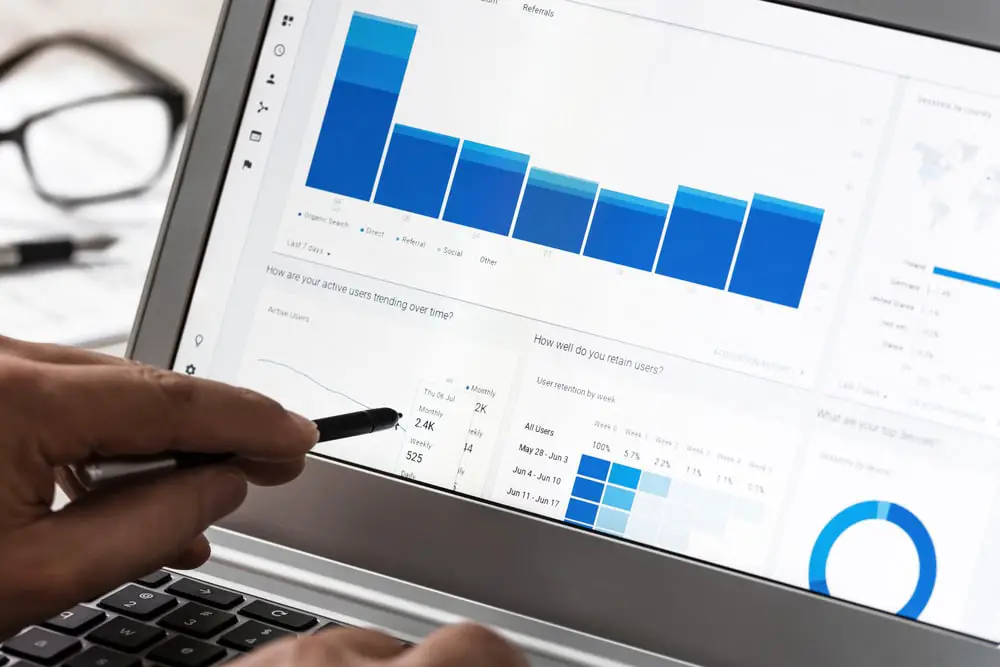
DISCLOSURE: This post may contain affiliate links, meaning when you click the links and make a purchase, we receive a commission.
Unable to figure out why your IP filter is not working? You are not alone – most webmasters and digital marketing experts experience this problem. It can be very frustrating because it hinders your ability to analyze data and make decisions based on the results you have.
The degree of frustration further increases when you’ve tried all the “solutions” you’ve read online but nothing helps. And that’s why we’ve prepared this step-by-step troubleshooting guide to help you get your IP filter working and, more importantly, error-free for more accurate data. So let’s jump right in!
Google Analytics IP Filter Not Working
First things first – before diving in too deep about why your Google Analytics account IP filter is not working, it would be best to first understand how IP filters work.
Google Analytics filters (in general) are used to limit the type of data you want to see on your GA account’s dashboard. And in our case here, IP filters are primarily used to exclude internal traffic for more accurate website traffic data. Which brings us to the main question, “Why is my Google Analytics IP filter not working?”
- You’ve Enabled IP Anonymization
Enabling IP anonymization in Google Analytics can best be described as masking your website’s visitor’s IP addresses. Therefore, enabling IP anonymization affects the performance of your Google Analytics account IP filter. And you might be thinking to yourself:
“If enabling IP anonymization on my Google Analytics account causes the IP filter not to work, what is the benefit of enabling it?”
Here’s why: Digital marketing experts and webmasters enable IP anonymization primarily because it helps promote data privacy which is important to many people today. In addition, it also helps users become GDPR compliant.
Here’s the simple solution: disable IP anonymization on your Google Analytics account.
- You Are Using A Dynamic IP Address
IP addresses are essential as they help IP filters exclude internal traffic from your Google Analytics account’s dashboard. Excluding internal traffic is essential as it enhances the accuracy of data presented on Google Analytics.
Check this out: Google Analytics IP filters do not work really well with dynamic IP addresses. In networking, there are two main types of IP addresses – static and dynamic and Google Analytics IP filters work best with static IP addresses.
The main reason why dynamic IP addresses don’t work well with GA IP filters is that they change regularly. And if the IP address changes and becomes different from the one you had set in Google Analytics, then the IP filter will not work.
Here’s the simple solution: Shift from using dynamic IP to using static IP addresses.
- You Want to See Historical Data (Before the IP Filter was Created)
Another possible reason why your IP address is not working could be that you are looking for historical data. Put simply, historical data is any data that was present before the creation of an IP filter.
IP filters in Google Analytics (and other filters in general) are not retroactive – they can only display data from their time of creation.
- You Might Need to Excercise Patience
Now, Google Analytics 4 takes pride in displaying more accurate data, unlike Universal Analytics. However, data accuracy on Google does take a little bit more time to show. You might have to for at least 24 hours for your IP filter to work and sort out your desired dataset.
In other words, it would be best if you’d give Google Analytics some time to process data before looking for IP filter not working solutions.
- You Created the IP Filter in the Wrong Way
Another possible reason why your Google Analytics IP filter is not working could be that you created the IP filter in an erroneous way. It would be best if you’d follow this step-by-step guide from Google on how to create IP filters the right way. However, if you had already created the IP filter, there are two options that we strongly recommend:
- Retracing your steps and editing the current filter to do away with any errors that make it fail to function.
- Deleting the entire filter and creating a new one using Google’s recommendations.
Wrap-Up on Google Analytics IP Filter Not Working
Google Analytics IP filter is one of the most essential filters you can use to enhance data accuracy. Most digital marketing experts and webmasters use this filter to exclude internal traffic. However, the filter may at times fail to work mainly because of the reasons we’ve outlined in this article.
If the problem persists, feel free to get in touch with us. Our Google Analytics experts are always available to help you get your IP filter (and other filters in general) running as fast as possible.