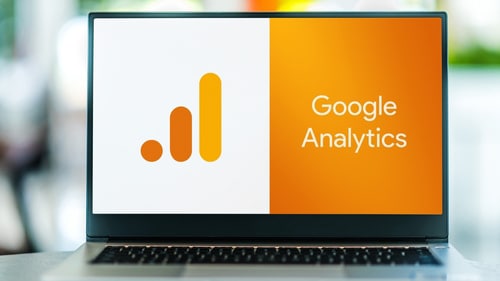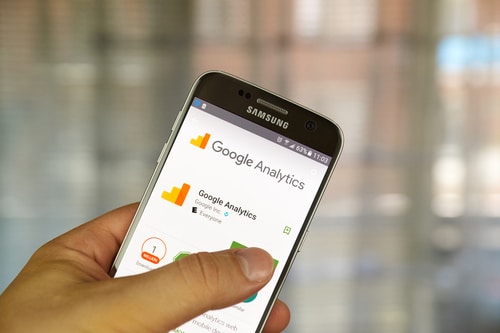DISCLOSURE: This post may contain affiliate links, meaning when you click the links and make a purchase, we receive a commission.
Imagine this; You’ve been working on a client’s website as an SEO expert for some years. You manage to convince your client to implement a new super-exciting marketing strategy, which will require the creation of custom filters on your end.
The next morning, you start your computer with a lot of excitement looking forward to conquering the day. After loading a Google Analytics tab on your favorite browser, you realize that a significant number of your website’s traffic is not being shown on the dashboard.
You panic for a minute. But since you’ve been working on SEO for a long time, you deduce that your GA account has an error – and so you begin looking for possible solutions.
Here’s the deal: Google Analytics not showing all traffic is a common problem most webmasters and SEO experts face. Such problems can be extremely frustrating. And that’s why we’ve prepared this comprehensive troubleshooting article.
We’ve outlined everything – from showing you probable causes and their solutions to getting you back to business as fast as possible. We’ve also gone the extra mile by adding pro tips to help you achieve more by reading this article. So let’s jump right in.
Why Google Analytics Is Not Showing All Traffic
- Incorrect Filter Setup
Filters are essential components in Google Analytics because they help you sort and limit the type of data being displayed on your GA dashboard. Having an incorrect filter setup will definitely show the wrong results, including failing to show all the traffic on your website.
Solution: The solution to this problem is pretty straightforward – you’ll just need to double-check your filters. The filter setup shouldn’t be conflicting – especially since you can create custom filters on your GA account.
- Broken Google Analytics Tracking Code
Google Analytics tracking code is an essential feature that enables you to understand your target audience better. The tracking code documents the details of your target audience, e.g., demographics, behavior, etc.
A broken GA tracking code will definitely cause your GA account not to show all traffic on your website. In addition to not showing all the traffic, it’ll also prevent GA from displaying other relevant data.
Here’s the solution: You’ll need to implement the GA tracking code correctly. Ensure that you’ve correctly implemented the tracking code – it should now work perfectly.
Pro tip: Google Analytics will stop capturing data on any Universal Analytics property as of July 2023. It would be best to start migrating to Google Analytics 4 if you are still using Universal Analytics.
Don’t worry – the process is neither hard nor long. You can find more by reading this step-by-step migration guide.
- Duplicate GA Tracking Code
It is essential to note that having duplicate tracking codes will double your visits, page views, etc. Your GA account may have had duplicate tracking codes on your website and all that changed when you decided to remove the duplicate code.
And that explains the drop in the number of traffic which you might be assuming that Google Analytics is not showing.
Here’s the deal: Having a duplicate GA tracking code will severely hurt the quality of data. It’ll give you the impression of false progress which can be quite disheartening especially if a lot of effort had been applied.
- You Are Tracking the Wrong Property or View
Google Analytics allows you to have multiple properties which you can track. In fact, you can have up to 50 properties in a single Google Analytics account. If you have multiple properties, there’s a great chance you are looking at the reports of the wrong property.
The solution to this problem is also pretty straightforward – consider double-checking which property you are tracking. You can compare the property’s ID in your GA settings with the one installed on your website. They should match. If they don’t then you are tracking the wrong property.
Wrap-Up on Google Analytics Not Showing All Traffic
It is frightening and disheartening waking up to a sharp decline in your website’s traffic – and no one wants to have that experience. Sometimes, your organic traffic is just ok – you only need to check and clear minor errors on your Google Analytics account.
Consider using the suggestions outlined in this article to get you back to business as fast as possible without a lot of hassle. Feel free to get in touch with us should the problem persist even after following our recommendations.