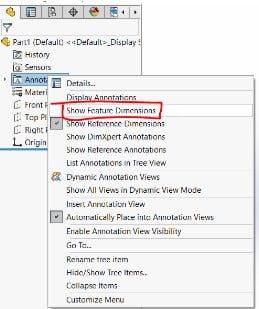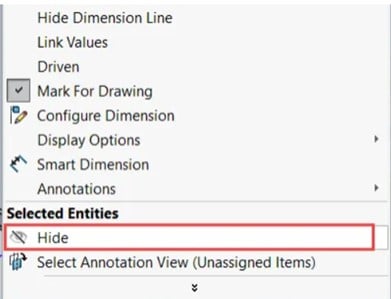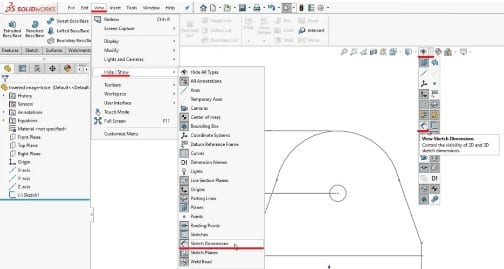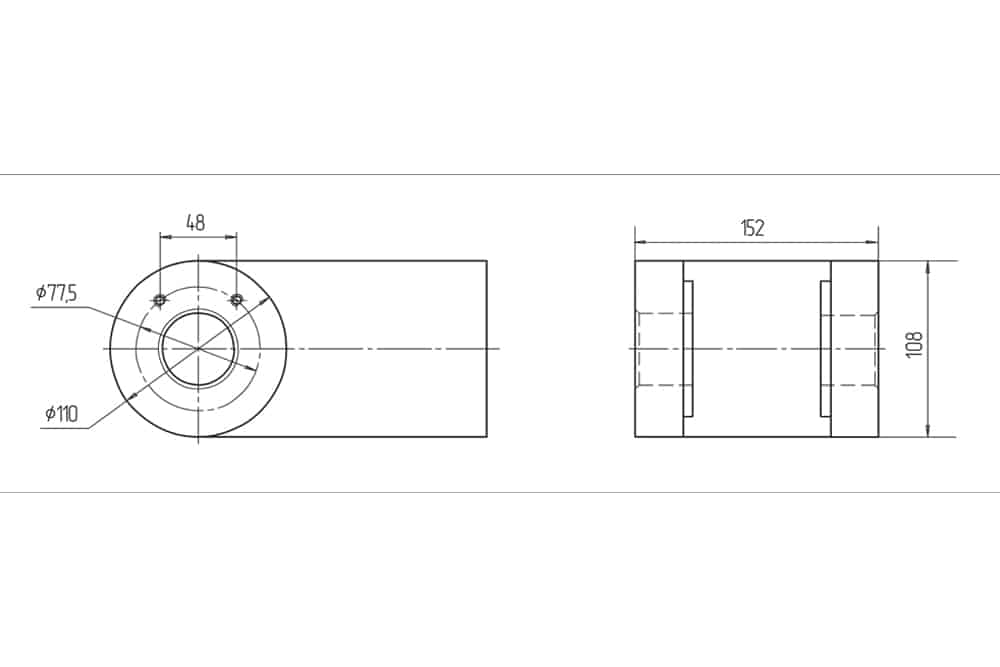
Solidworks 3D/2D models are very flexible and effective tools for designers, engineers, and other experts wanting to produce precise and comprehensive designs. An essential component of the Solidworks process is the ability to precisely display dimensions in a 2D or 3D model, which enables designers to produce a design that satisfies the project’s specifications.
The many methods you may display dimensions in Solidworks models will be covered in this article, along with the significance of having exact dimensions. The several choices you have for viewing, modifying, and working with dimensions in Solidworks will also be covered.
We’ll wrap up by offering some advice on how to make sure your Solidworks models have the appropriate amount of detail.
How to Show Dimensions in Solidworks
Showing dimensions at the part or assembly level
Make sure Hide All Types is deselected in View > Hide/Show > before continuing. Then go through the following steps:
- Right-click the Annotations directory within the FeatureManager Tree and choose Show Feature Dimensions. This will cause all of the dimensions from the features to appear in the design space surrounding the component.
If a particular feature’s dimensions are missing, you may right-click it in the graphics area or the FeatureManager Tree and choose Show All Dimensions. If any of the dimensions for a feature are shown even if none are necessary, there is also the option to Hide All Dimensions.
- By right-clicking a dimension in the design space and choosing Hide, it is possible to hide any unnecessary dimensions in order to keep just the necessary ones visible. If the Hide option is not present: By pressing Ctrl + picking all unnecessary dimensions and then choosing Hide, many items can be hidden at once.
- If a dimension has been hidden, you must first right-click the feature in the FeatureManager Tree and choose Show All Dimensions once more in order to reveal it.
Showing dimensions in an Active Sketch
When you’re working on an active sketch, make sure dimension visibility is turned on. Select “View” – “Hide / Show” and make sure Sketch Dimensions is chosen. Alternatively, utilize the “Eye” icon from the View (Heads-up) menu directly from the graphics area.
How to show Feature Dimensions
You may view features with dimensions different from those displayed in your FeatureManager Tree by selecting Show Feature Dimensions from the context menu when right-clicking on the Annotations folder. This makes it possible for the surrounding features’ measurements to be shown right on top of the component.
Dimension Settings in Solidworks
The dimension parameters in Solidworks are crucial for creating precise components and assemblies. You can make sure that all components and assemblies are dimensionally consistent by establishing the right dimension standards.
By removing the need for manual calculations or measurements, the settings also assist in reducing the amount of time it takes to build a part or assembly. You may customize the tolerance and datum settings, as well as the dimension style, accuracy, and unit of measurement.
You may simply make components and assemblies that adhere to your design specifications by using the right dimension parameters.
When Smart Dimensions Are Not Displaying
It is normal practice to quickly size a model in Solidworks using the Smart Dimension tool. But occasionally the Smart Dimensions might not appear on the model. A setting being disabled or a view being hidden are only two examples of possible causes for this.
The best course of action when troubleshooting an issue is to check the settings and make sure nothing has been disabled that would prevent the Smart Dimensions from appearing. Checking the view settings might also be useful to make sure the view is not obscured.
It is advised to speak with the Solidworks support staff for more guidance if the Smart Dimensions still do not appear.