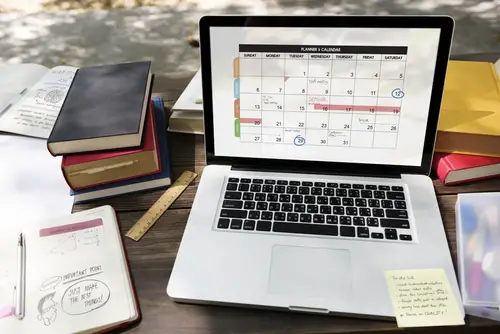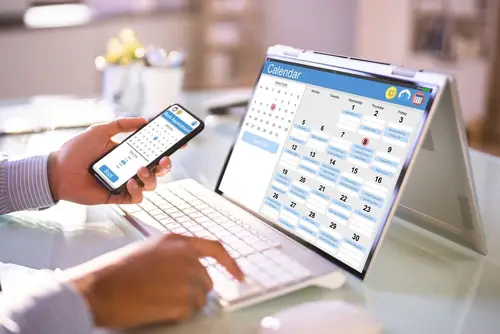DISCLOSURE: This post may contain affiliate links, meaning when you click the links and make a purchase, we receive a commission.
Loomly is one of the most exceptional content creation and social media management tools today. Its exceptional features, e.g., content publishing, make it an outstanding tool that helps you manage your active social media accounts.
However, Loomly may fail to publish content even after you’ve successfully scheduled it for posting. This issue can be frustrating because it might negatively affect your business marketing campaign.
Luckily, this article is designed to help you understand the possible reasons why your scheduled post needs to be published. In addition, you’ll also get to understand how to troubleshoot these issues. Let’s dive right in!
What You Need to Know About Loomly Scheduling
Loomly is a fully featured social media management tool that helps you streamline workflow. You can use this tool to streamline workflow to the following social media accounts:
| Snapchat | YouTube |
| Tiktok | |
| Google Business Profile | Custom Channels, e.g., WordPress, Reddit, WeChat, etc. |
In simple terms, Loomly scheduling is the process of uploading content to your Loomly user account in advance. The content should then be posted to your desired social media accounts connected to your calendar.
You can easily schedule a piece of content by creating it and then uploading it to your Loomly calendar. By choosing the date and time, you’ll decide when Loomly will auto-publish the content to your social media accounts.
4 Possible Reasons and Solutions Why Loomly Post Scheduled but Not Posting
Check out these four common reasons that affect Loomly’s post publishing:
- No Connection Between Loomly’s Calendar and Social Media Accounts
Connecting your social media accounts and Loomly’s calendar is necessary, especially if you want it to publish scheduled posts. There are two possible reasons why the connection between the calendar and the social media accounts may fail:
- You are using a new Loomly user account whose calendar still needs to be connected to your social media accounts.
- An existing connection between Loomly’s calendar and your social media accounts has expired.
Here’s the solution:
- New Loomly user account – Loomly allows you to connect up to ten social media accounts per calendar. In other words, a single Loomly calendar can only connect to a single social media account platform.
Here’s an example to help you understand this concept better:
You’ll need two Loomly calendars to connect to two Tiktok accounts. The best part about Loomly is that you can create multiple calendars. Multiple calendars enable you to connect to multiple social media accounts on the same platform. In addition, you can duplicate posts and schedule them for posting at the same time on these multiple calendars.
Loomly recommends using Calendar Settings or Manage Social Accounts to connect your new user account calendar to your social media accounts. After connecting, Loomly should be able to publish scheduled content.
- Expired connection – handling an expired connection is relatively easy. You’ll need to access your Loomly account’s Social Accounts tab and click the reconnect button. The button looks like two circular arrows.
One main reason that causes expired connections is access tokens. Access tokens are essential as they help Loomly publish content to your social media accounts. Please note that social media networks usually provide these access tokens.
Access tokens do expire due to the following five reasons:
- Social media platform updates.
- Your team leader probably revoked your Loomly publishing permissions (revoked administrator access).
- Apart from permission restrictions, access tokens can expire if your Loomly user account loses administrative privileges.
- You’ve recently updated your social account credentials to enhance security.
- The access token has reached its lifespan. Remember, Loomly is an intelligent tool that will notify you at least seven days in advance about the expiry of access tokens. A perfect example of an access token’s lifespan is Facebook’s access tokens which expire annually.
- Loomly Calendar and Scheduled Post Timezone
After establishing that your Loomly calendar and social media accounts are connected, consider checking their timezone. If the calendar and scheduled post are in a different time zone, then Loomly may be able to publish your scheduled post.
Here’s the solution: Changing your timezone on Loomly is relatively straightforward. You’ll need to access your account’s timezone to change it. You’ll find it at the top right.
- Are You Sure You Scheduled the Content for Posting?
Loomly has an automated publishing feature that does not require a team member to publish content manually on different platforms. This feature will work correctly after you’ve ensured that the following:
- Your calendar and social media accounts are connected
- Your calendar and scheduled post-time zone are similar
Human error is probable – you might need to schedule the article for posting correctly. You can verify if you scheduled the article for posting by checking Loomly’s schedule status – it should display “Scheduled”. If it displays something different (e.g., “Pending Approval”, “Draft”, or even “Approved”), then the post will not be published.
- Be on the Lookout for Post Scheduling Error Messages
Loomly is an intelligent social media tool. As such, Loomly notifies you of why your post-scheduling failed by providing you with an error message. The error message will tell you the exact reason why your post-scheduling failed.
Here’s the solution: Clearing these error messages and scheduling a post for publication is usually straightforward. You’ll need to refresh your connection; sometimes, you may have to remove the connection and reconnect it.
Making Sense of it All
You may schedule your post, but Loomly’s automated publishing feature fails to publish your content. This article has taken a deep look into the four most common reasons why this issue happens. However, it doesn’t mean that Loomly is a terrible tool.
It is one of the greatest fully featured social media management tools that can help you streamline workflow and grow your social media audience. Rectifying these four issues is relatively easy.
Consider using the solutions we’ve provided you in this article. Please get in touch with us for more information on how you can correct different Loomly’s automated publishing issues.