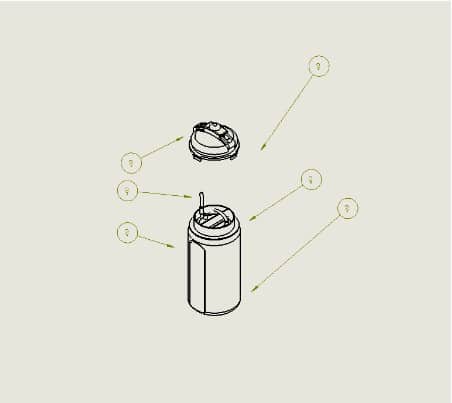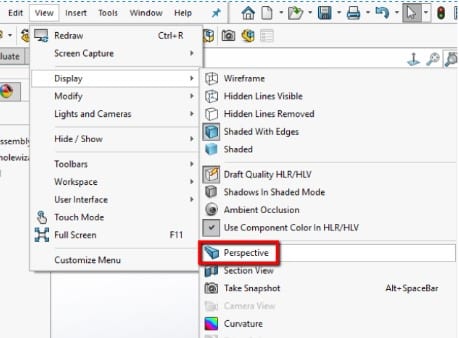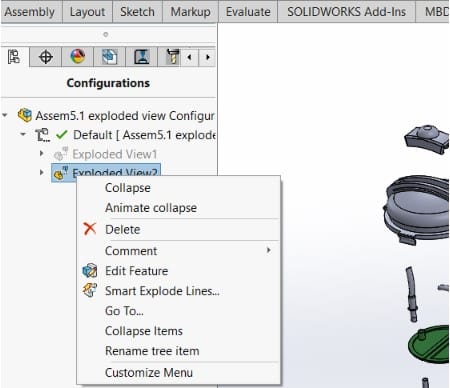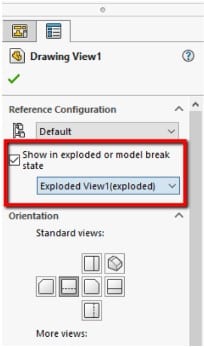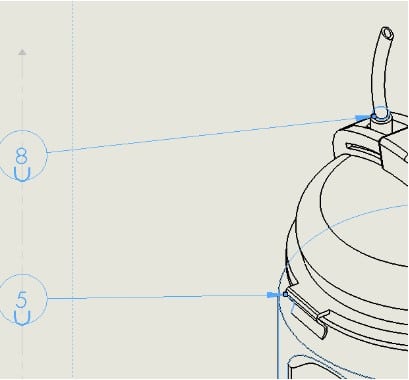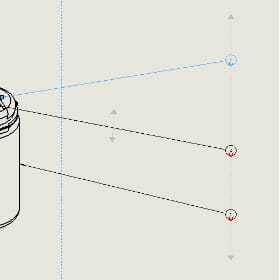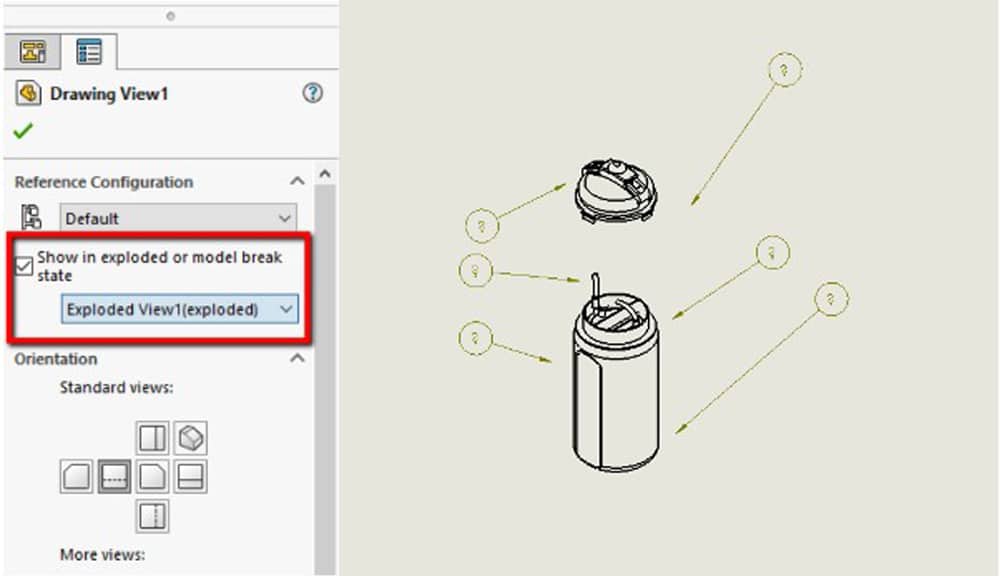
SOLIDWORKS drawings feature balloons that can be used to annotate your project. Your assembly drawing is made easier to understand with the aid of balloons. Either add a balloon manually or use the auto-balloon command. So, occasionally, although the annotation balloon is exploded, it might not connect as planned.
No amount of moving the arrows to the model’s borders will “connect” the balloons; instead, some balloons will hang loosely, as seen in the figure below. What’s happening, then?
In this post, we’ll examine both the problem’s sources and potential solutions. Additionally, we’ll go through adding Magnetic Lines so that the balloons will maintain alignment.
Causes of the Problem
A typical source of this problem is constructing the exploded view in the assembly file while in perspective view mode. This view mode distorts the presentation of SOLIDWORKS and future views generated while it is active.
Because of this distortion, applying annotations to components in the SOLIDWORKS design view will be problematic if an exploded view is produced when the perspective view is active (even if the model appears correct in the view).
Behind the scenes in the drawing view, the model is in an exploded perspective view, to which the balloons are attached, but the graphics show the non-perspective orientation, therefore there is a gap.
I’ll use a water bottle as an example to illustrate this. The balloons in the SOLIDWORKS drawing in the following figure aren’t quite accurate, as you can see.
The Auto-Balloon command was used to produce these balloons.
How to Tackle the Solidworks Balloons Not Attaching Problem
Since the exploded view was already constructed with perspective mode enabled, merely turning it off would not solve the issue. The Perspective view mode should be turned off first by going to Views -> Display.
Delete the exploded view from the settings tab after it has been deactivated. This is done to prevent the problem from resurfacing if the old view is unintentionally utilized within the drawing file.
Refresh the view pallet in your drawing after creating a new exploded view to ensure that it is updated with the assembly. Select the drawing view you wish to be in an exploded state by clicking on it, then make a reference to the newly generated view.
In places where they previously failed to connect, balloons should now adhere to the model as intended. The balloons are now properly linked to the components, as you can see when we make these adjustments and the drawing view refreshes. Consequently, you will be prepared to handle it if it ever occurs to you.
Utilizing magnetic lines
Balloons may be kept in alignment by magnetic lines. The linked balloons will move down the line at any angle and at any place that you change the line. The magnetic lines in a design are just there as a tool to help you maintain it nicely; they are not visible when printed. Any magnetic line may be used to affix balloons.
One of the simplest methods for making notes and annotations on your drawings is with balloons. They enable people to identify important components and the production sequence using your drawing and assembly together. The use and customization of balloon commands are really simple.
To create a magnetic line, navigate to the Annotation toolbar and click the button just beneath the Auto Balloon button.
As you build a start point and an endpoint using your mouse right now, you may add as many balloons as you like to your route. Drag a balloon onto or away from the magnetic line to add, remove, or rearrange them in any sequence.
When you aren’t dealing with balloons, the magnetic lines immediately disappear. Therefore, if you have trouble finding them, simply click a balloon to make all magnetic lines visible once again. If there are magnetic lines but no balloons remaining, just add a balloon to restore the lines’ visibility.