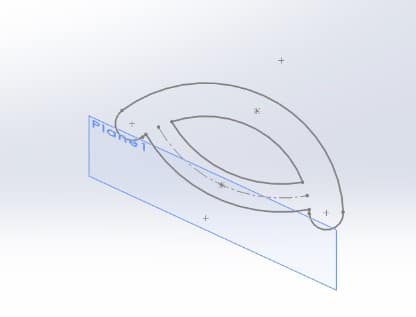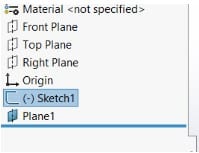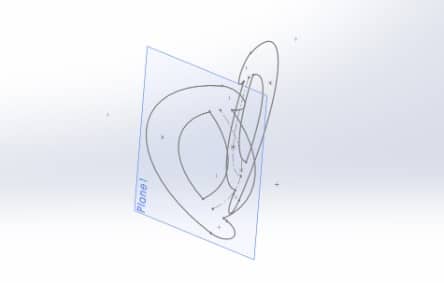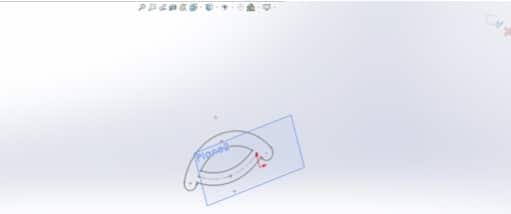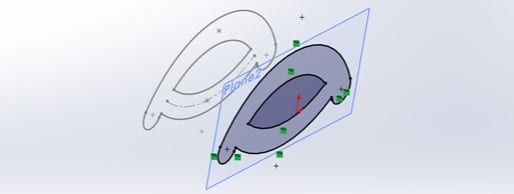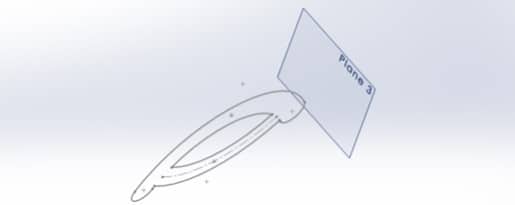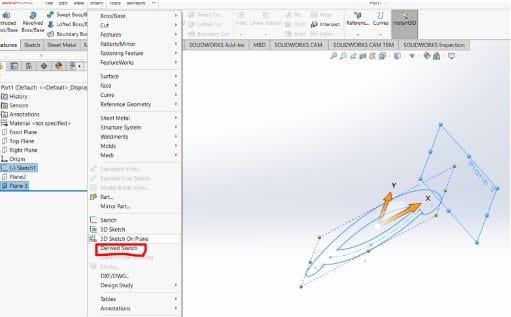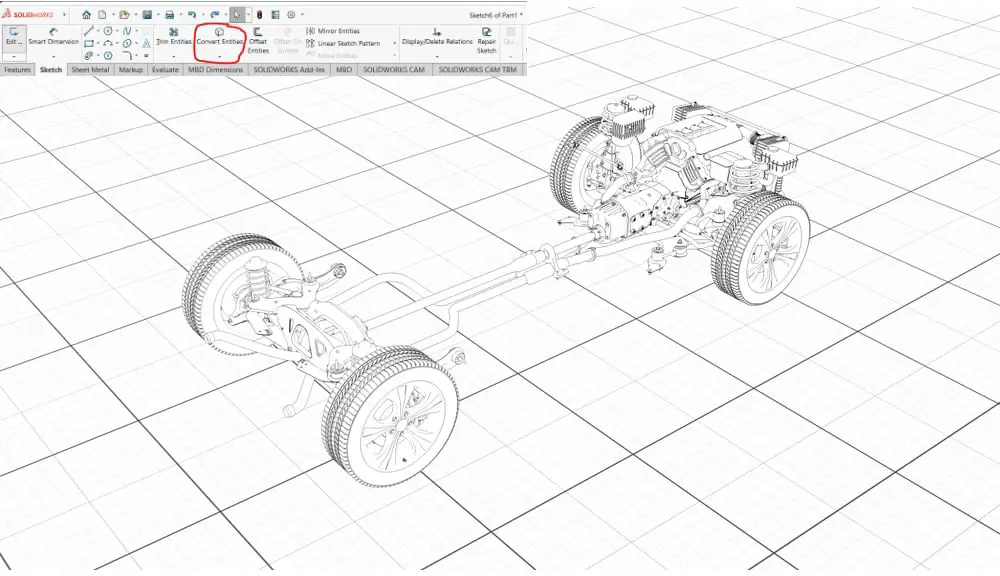
Sometimes it’s necessary to copy a sketch that has previously been made while using SOLIDWORKS. It could get monotonous and time-consuming to draw again. In SOLIDWORKS, there are numerous methods for replicating a sketch.
Methods in Solidworks on How to Copy a Sketch Successfully
I’ll outline a few techniques for copying sketches in this article. There is a good explanation why each approach yields a different result.
- Using the Design Tree to Copy
Find the sketch you want to copy by browsing the design tree. The sketch will be copied to the clipboard when you click to select it and then press CTRL. Select the section where the sketch will be put, then hit Ctrl+V.
In this case, the sketch below will serve as an example of what I’m trying to say. Prior to copying, I had already exited the sketch mode.
A copy of the sketch will be placed on Plane1, which I have created to be perpendicular to the original sketch. Now I’ll use the right mouse button to select the sketch from the feature tree on the left. Then I press “Ctrl+C” to copy the sketch.
Now I’m going to select the plane by right-clicking on it. Then, use “Ctrl+V” to paste the sketch onto the plane. The final result will look like the one shown below.
The sketch entity you copied should now be present in the target area as a completely disconnected replica.
- Using the Convert Entities Tool
There will be instances when you want to create new sketch entities that will imitate the selection if/when it changes by taking an existing profile, whether it be a face profile or a sketch from elsewhere in the design.
The Convert Entities feature allows the user to produce a copy projection of a specified sketch onto the current sketch plane. In the event that one of the sketch attributes changes in the source sketch, these sketch entities will adjust their size and/or location.
Take the following actions to accomplish it:
- Prior to placing a copy of the sketch entity, ensure that the sketch plane is activated. As you can see in the example below, I’m going to begin a new sketch on plane 2.
- Once you’ve done so, choose the drawings, faces, or edges you wish to replicate.
- Select Convert Entities from the Sketch tab on the CommandManager ribbon.
- Observe how the entities have been copied to the active sketch plane.
- Now, an “On Edge” relationship should be introduced automatically to all entities.
- As a result, the source entities and the destination entities remain in sync.
NB: Convert Entities has several limitations. You can only get a direct projection of the entities you’ve selected.
- Making use of the Derived sketches Tool
The most effective approach is the derived sketch method. Using a derived drawing allows you to maneuver about in its final spot after you copy and paste a copy of a supplied sketch. As a result, the overall profile form will not change.
However, because it is not dependent on being a direct projection, you may move or rotate the duplicate as needed on its own sketch plane. If the original profile changes in any way, the copy’s profile will continue to update without any issues.
In order to demonstrate how it works, I’ll make a plane perpendicular to the sketch I want to duplicate.
The sketch you want to replicate should be selected. Hold down the Ctrl key and choose a plane or planar face onto which you want to place a derived copy of this sketch. Go to Insert and pick Derived sketch. Check to see if the plane and the drawing are still chosen if the Derived sketch is grayed out.
The outcome will be as follows as soon as you choose the Derived Sketch.
These techniques all provide various effects. Although there isn’t a single approach to replicate drawings that work in every situation, having a variety of methods on hand gives you considerable versatility.