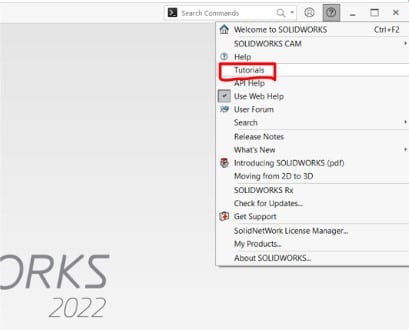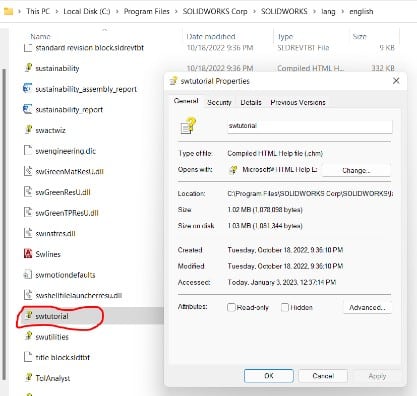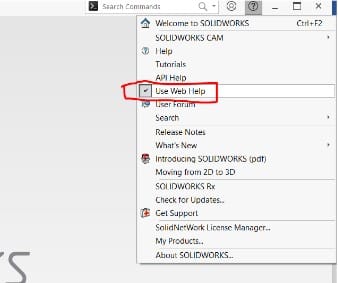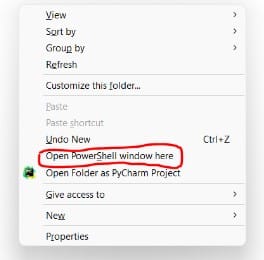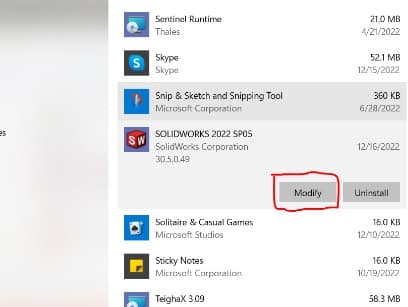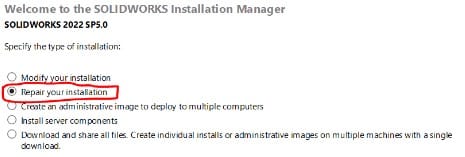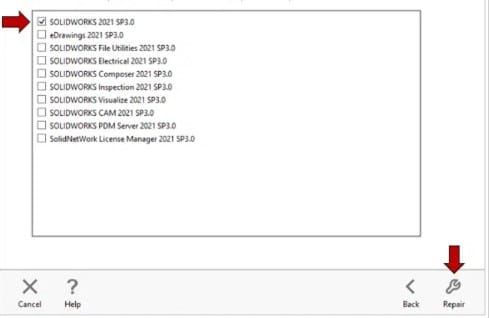Are you aware that SOLIDWORKS includes built-in tutorials to help you learn the program? Under Help > SOLIDWORKS Tutorials may be found. You may master the fundamentals of the software through a series of practical tutorials.
However, some beginners may run into issues while attempting to use the built-in tutorials, such as tutorials not opening. I’ll go over a variety of solutions in this article that might assist in fixing the problem of the tutorials not opening.
Troubleshooting Techniques for Solidworks Tutorials Not Opening Problem
It appears that Windows has disabled the CHM file for the tutorials. To determine whether this is true:
- Launch Windows Explorer and go to the following directory: c:\program files\SolidWorks corp\Solidworks\lang\english\
- Choose swtutorial.chm by finding it in that folder and clicking on it.
- Use the context menu when you right-click the file to choose properties.
- A statement stating that the item was downloaded from the internet and has been blocked by Windows will appear at the bottom of the properties dialog box if the file is blocked. There will be an Unblock button right next to that message (In my case, it is not blocked).
You can click the Unblock option to allow access to the file, but chances are high that if one CHM file is prohibited, all of the Solidworks HTML help files have also been blocked. This often occurs because the files have been moved to a server and subsequently down to a workstation. If files are installed via the installation manager, this does not take place.
Uncheck SOLIDWORKS web help
You may also see if the SolidWorks web help is enabled. Make sure that “Use SOLIDWORKS web help” is unchecked under the help menu. If not, uncheck it and give it another shot.
Verify the registration for swhtmlcontrol
It’s possible that the swhtmlcontrol registration failed during installation. Close SOLIDWORKS and attempt the procedures below.
- Navigate to the SOLIDWORKS installation folder. For example, on my computer, it is located under C:\Program Files\SolidWorks Corp 2022\SolidWorks.
- Shift and right-click anywhere after you’ve entered this folder.
- Select “open command window here” or “Open PowerShell window here” in the pop-up box.
- Enter the command regsvr32 swhtmlcontrol.dll as seen in the screenshot below.
The popup that says “Registration Succeeded” should appear. Run SOLIDWORKS and check after clicking OK.
Ensure that ActiveX is turned on.
It may be an ActiveX problem. Could you please perform the following to see whether they are enabled:
- Start Internet Explorer first.
- Click Internet Options from the Tools menu.
- Select the Custom level option under the Security tab.
- Scroll down the list of security settings until you find ActiveX plug-ins and controls.
- Select Enable under Automatic prompting for ActiveX controls. Try starting SOLIDWORKS after that and launching the tutorials.
If everything else fails, a SolidWorks repair can be helpful.
Steps for repairing SOLIDWORKS
- If SOLIDWORKS is running, stop the process.
- Disable the User Account Controls and any antivirus programs that may be operating on the computer for the time being.
- Search for the installation media. The file set(s) needed to install and/or upgrade to the current product version and any service packs will be included in the installation media. The installation media must be present in the same place as the installation and/or upgrade.
- Search for the installation media. The file set(s) used to install and/or upgrade to the current product version and any service pack will be the installation media. The installation discs must be in the same place as the installation and/or upgrade were first executed.
- Launch Control Panel, then choose Programs and Features.
- Click on the SOLIDWORKS Product and select modify
- Next, choose Repair the individual installation (on this machine).
- There will be a list of every SOLIDWORKS product that is currently installed on the device. Select the item(s) that need to be repaired and click the Repair button.
- The repair will start. Depending on the products chosen, the duration of the operation might change. It will take about twenty minutes to complete the repair if SOLIDWORKS is the only option.
- A summary page will show after the repair is finished. The installer will close when you click OK.
- If the repair cannot be completed or fails, you will be prompted to terminate the repair and save log files.