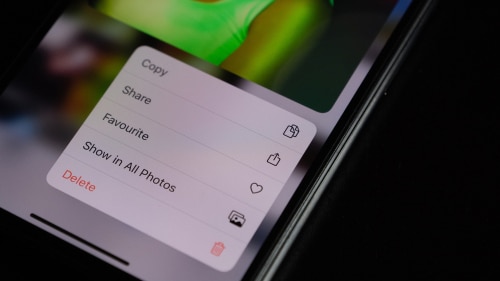DISCLOSURE: This post may contain affiliate links, meaning when you click the links and make a purchase, we receive a commission.
With the growth of social media usage in recent years, Sprout Social is now among the leading social media management platforms. It is packed with awesome features that enable you to manage your social media accounts effectively and efficiently.
Now, you’ve probably had a negative experience with this platform especially when it fails to pull images. This issue can be quite frustrating because it puts a limit on how well you can use this social media management platform.
We’ve prepared this article to help you understand possible reasons why Sprout Social is not pulling images. We’ve further provided solutions to these problems. Let’s get started!
4 Reasons with Solutions Why Sprout Social Not Pulling Images
- Internet Connection Issues
Sometimes it is easier to blame the platform (Sprout Social) when the actual problem is your internet connection. It would be best to have a look at your internet connection first – if there is no connection, consider troubleshooting or contacting your internet service provider.
Check this out: Network disruptions can also make Sprout Social fail to obtain image previews from other social platforms – mainly YouTube and TikTok.
- Your Selected Image was Flagged as Copyrighted Material
Social media networks do not take copyright issues lightly especially if the images or videos are coming from third-party platforms like Sprout Social. One of the probable reasons why Sprout Social failed to pull your image is because it was flagged as copyrighted material.
Here’s what you need to do: Consider replacing the image you used with a copyright-free image from sites that provide royalty-free images. You can make these changes using Sprout Social’s web version or mobile application. Remember, you’ll need to be an authorized user to make these edits.
- The Image was Deleted by A User in Your Team
Another probable reason why Sprout Social is not pulling your images is that they were deleted by a user in your team. Remember, Sprout Social allows you to set up flexible permissions to fit your team’s setup.
As such, a user who has been granted read and write permissions could have deleted the images you intended to use. After deletion, the images cannot be recovered – you’ll need to upload them again. The best part about uploading images to Sprout Social is that you can do so easily using its drag-and-drop feature.
- Sprout Social Does Not Support Your Browser
Browser issues could cause Sprout Social to fail to pull images as well as other issues. As such, it would be best to use a supported browser. The following list shows the types of web browsers Sprout Social supports:
- Google Chrome
- Firefox
- Safari
- Microsoft Edge
You can also decide to go the extra mile by clearing your browser’s cache. However, it would be best to first log into your account through your browser’s private mode. That way, you’ll get to know if your browser’s cache is the root cause of Sprout Social’s failure to pull images.
Pro Tip: Consider updating your browsers whenever there is a new release. It will help keep your information secure. It will also help you enjoy your browsing experience as well as lessen issues with Sprout Social.
Wrap-Up on Sprout Social Not Pulling Images
Sprout Social may indeed at times fail to pull images. It can be frustrating, time-consuming, and annoying. This article has taken an in-depth look at the four main possible issues that may cause this issue.
Let’s recap:
- Internet connection issues
- Your selected image was flagged as copyrighted media. (Remember, social media networks are particularly keen on copyrights especially if the images are from a third-party platform).
- The image was deleted by a user in your team
- You are using an unsupported browser or an outdated version of a supported browser
Rectifying these issues is pretty straightforward – you’ll only need to identify the problem first. This article provides you with the best way to diagnose the problem and handle it quickly like a pro. If none of these solutions work, consider getting in touch with Sprout Social’s support team for further assistance.