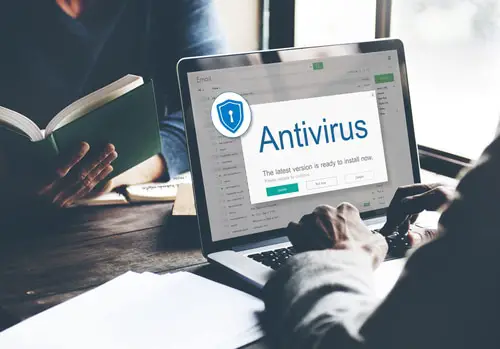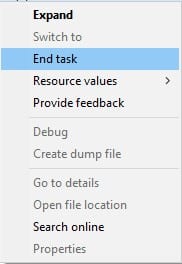DISCLOSURE: This post may contain affiliate links, meaning when you click the links and make a purchase, we receive a commission.
Managing databases is hard as is; add to that the headache of troubleshooting various non-SQL issues that you might run into while setting up your server, and the whole thing becomes a chore. One of the common occurrences that you might face is when the SQL server fails to write to the Ibdata1 file.
If you are facing a similar issue, then it will be rearing its ugly head in the form of the ‘The Innodb_system Data File ‘ibdata1’ Must Be Writable’ error. That being the case, we have a list of simple solutions you can apply to solve your issue. Keep reading to find out what they are and how to do them.
What Is The Innodb_system and ‘ibdata1’ Data File
The InnoDB is a storage engine that is a popular choice for managing data in MySQL and MariaDB databases; it uses a file called ‘ibdata1’ to store data and metadata for all InnoDB tables. This file, also known as the system data file, is located in the MySQL data directory (/var/lib/mysql/) and is created automatically when the first InnoDB table is created.
In order for InnoDB, and the SQL server itself, to function properly, the currently running instance of the SQL server must have write access to the file. In case that is not true, then it could lead to data corruption or, in our case, the SQL server not running at all.
‘Innodb_system Data File ‘ibdata1’ Must Be Writable’ Error
The error could be caused by a multitude of different factors; however, all of them pertain to the underlying ibdata1 file. Following are different troubleshooting methods you can use which should get rid of the error.
Make Sure The Ibdata1 File Is Writable
First and foremost, make sure that the Ibdata1 file is writable. If, for some reason, either due to an unrelated program or by your own intuition, you have set its read/write permission to read-only, then that could be the cause of the error. SQL server’s InnoDB engine needs to have to be able to write to the file for the database to function properly.
Make Sure No Other Program Is Accessing The File
Another reason that might cause the ibdata1 file to be inaccessible is that some other program is already accessing it. Apparently, the file doesn’t allow multi-channel write sessions, so while one program has it open in write mode, no other process can do the same.
- Anti-virus Blocking Access
There can be two common reasons that can cause this issue. Firstly it could be due to your antivirus software blocking access to the SQL server. Sometimes the anti-virus software detects the SQL server as a malicious program and limits its write access to system files.
To solve this, simply either whitelist your SQL server or run it with elevated privileges. Follow the below steps to add the SQL server to the whitelist.
- Open up your anti-virus software.
- There should be a whitelist option on the interface or in the options tab. Click on it, and it should show you your installed apps.
- Select the SQL server to whitelist it.
- Click Confirm, and you are set.
- Previous SQL Server Instance Blocking Access
Secondly, and perhaps more commonly, the other program accessing the ibdata1 file could be the SQL server itself. See, if you have a previously running SQL instance, then it will block any new program from accessing its file.
This sometimes leads to a situation where your old instance of SQL server will block access to a newer one that you open, not knowing about the previous one. To solve this, simply end the existing SQL server instance and then rerun your server as usual.
- Hit the combination “Windows + Shift + Esc” or type Task Manager after hitting the windows key.
- Look for an SQL server instance that is currency running.
- Right-click on it and select End Task.
- Now you should be able to use the SQL server as normal.
Final Thoughts
Having to deal with backend queries that do not pertain to SQL or code can be a real pain for server managers. We hope that this article has been helpful in at least reducing that issue count by one. For more technical and server-related issues, check out our online web catalog.