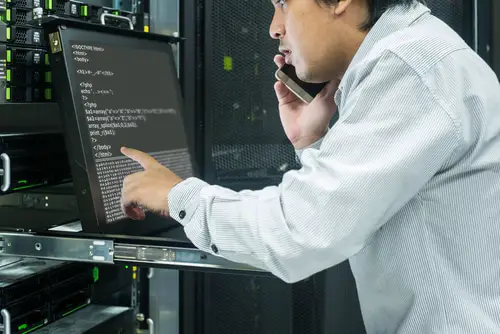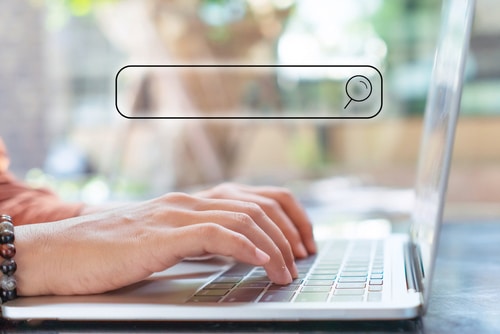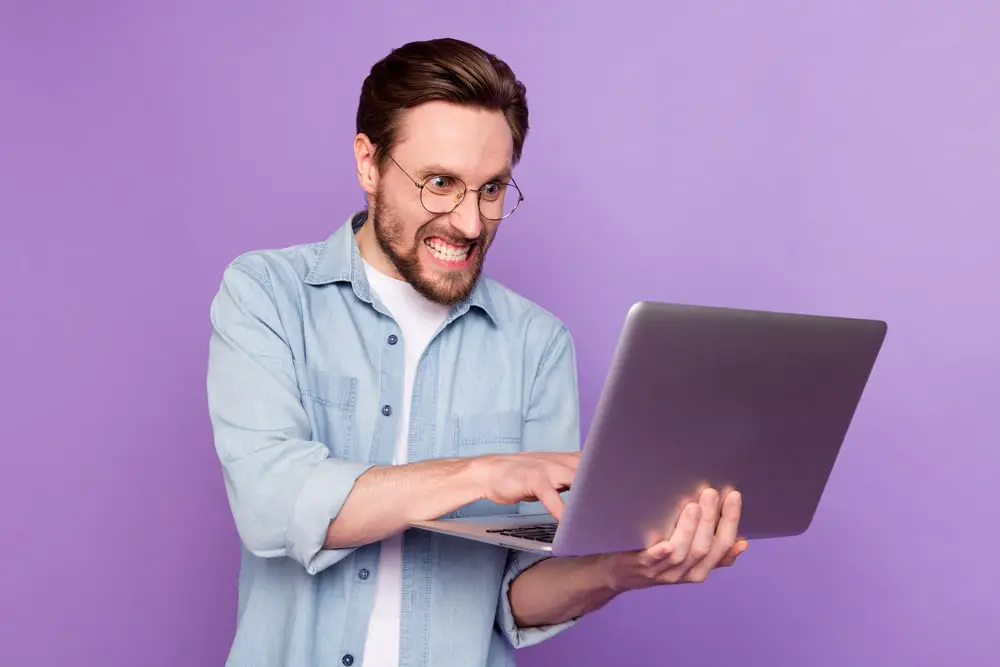
DISCLOSURE: This post may contain affiliate links, meaning when you click the links and make a purchase, we receive a commission.
As a system administrator, solid command on Secure Shell (SSH) is essential when you’re working with Linux. SSH is a protocol for securely logging into any remote Linux server. For Linux-based OS, you can use SSH for easy command line executions.
As useful as the SSH protocol is for your day-to-day Linux administration, it isn’t as straightforward to use. Sometimes you run into various complications while trying to access remote servers.
A common login error you can face with SSH is ‘abrt-cli status’ timed out. In this guide, we will discuss this login session error in detail and look at the ways of troubleshooting it.
What Is The ‘abrt-cli status’ Timed Out Error
Before we understand the underlying problem with ‘abrt-cli status’ timed-out error, let’s see what ABRT actually is. The error standards for the Automatic Bug Reporting Tool that helps with the diagnosis and reporting of crashes and bugs in various applications.
It consists of a daemon that runs a background program and system services for detecting, analyzing, and reporting any bugs. When you’re working with Linux-based systems, then the ABRT tool uses the abrt-cli package for the purpose of listing, removing, printing, analyzing, and reporting problems through the command line.
The abrt-cli package consists of various commands you can utilize to fiddle around with the problem in your software. However, there are certain instances where the ABRT package does more harm than good to your system.
It can lock you out of your remote server with the ‘abrt-cli status’ timed-out error showing on your screen. ABRT daemon needs to run continuously in the background, and a fault in it can interfere with other SSH processes, causing timeouts and other delays.
Possible Causes Of ‘abrt-cli status’ Timed Out
You often get the ‘abrt-cli status’ timed out by trying to access an SSH server remotely or by opening your terminal window when the session is taking too long. There can be several reasons for this time-out effort that keeps you from commencing your remote session. Some of the most common possible reasons for this fault are discussed below.
Since ABRT uses a daemon to diagnose and report bugs and problems in any application, the background process can get in the way of ABRT crashing and causing your SSH session to fail. Another possible reason is a fault in the system services and utility that ABRT utilizes for conducting its analysis and reporting.
Since ABRT runs the background processes in your system, a fault in that system may interfere with your log in sessions. Whatever the reason, you need a proper troubleshooting method to fix this error before allowing SSH servers access.
Troubleshooting Method of ‘Abrt-Cli Status’ Timed Out
Despite the fact that SSH login errors like ‘abrt-cli status’ timed out can hinder your sessions, there’s an easy workaround. Luckily, with just a few commands, you can fix this problem and access your remote SSH servers safely.
You need to disable or remove ABRT features from your system to get rid of this error that keeps causing errors in your login sessions.
Is It Safe To Disable ABRT Services While Using cPanel?
Before you disable ABRT from your system, you might question whether it can obstruct your cPanel and WHM. The answer is no. Neither your OS nor the cPanel requires ABRT.
You have to keep in mind that is it a problem analyzing and reporting tool and plays no part in actually fixing the bugs that might inculcate in your software. Therefore, you can safely disable it.
How To Disable ABRT?
Now, onto actually disabling that ABRT from your system to continue your SSH session. It is simpler than you would think. Just go to your Secure Shell prompt or Command Prompt and run the following commands to disable ABRT.
service abrt-cli stop
chkconfig abrt-cli off
Doing so disables all abrt-cli commands from your system. You can also completely remove ABRT from the system by running the following commands.
service abrt stop
chkconfig abrt off
Now, you’d be able to login to your server or Linux Machine without any worries and normally resume your SSH sessions.
How To Resolve ‘abrt-cli status’ Timed Out Error Without Disabling ABRT?
If you’re wondering whether it’s possible to eliminate the ‘abrt-cli status’ timed out without having to disable or remove the ABRT services from your system completely, then yes, there is a way. It may be a bit more complicated, but you can try to search for the ABRT process that’s causing the problem to occur.
Since the ABRT daemon runs in the background silently, you need to find the parent process that’s causing the problem and kill it. You can check for system logs to look for the locked processes related to ABRT daemon and kill them individually or you can run the following command to kill all the ABRT-related processes.
killall abrt-dbus
That said, the problem might occur again once you restart your PC and re-login. Therefore, disabling or removing the ABRT daemon is the recommended and more efficient option.
Conclusion
SSH login error can interfere with your work, causing unnecessary delays when you can’t understand the root of the problem. However, we hope this guide has given you an insight into the specific login error related to the ABRT package installed in your system.
You can get around this fault by simply disabling ABRT or killing the relevant processes and continuing to work on your remote servers.