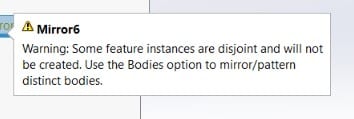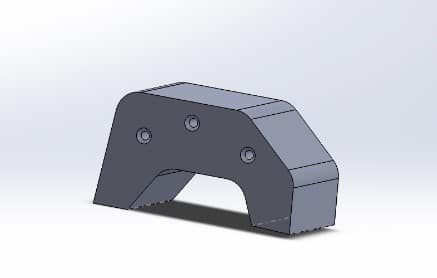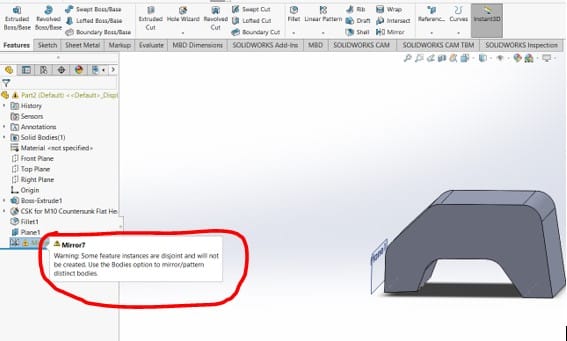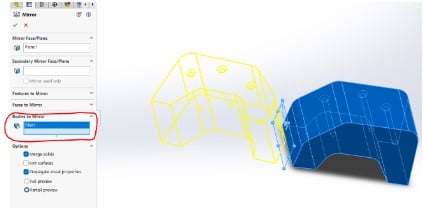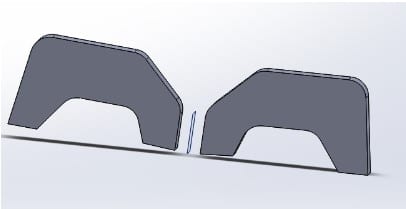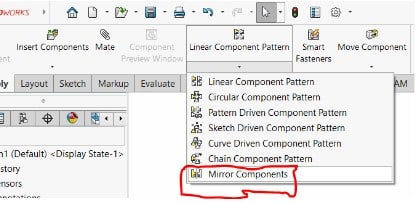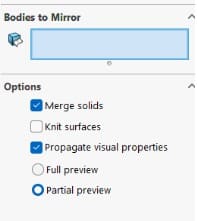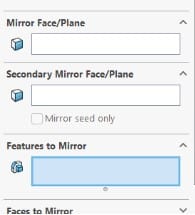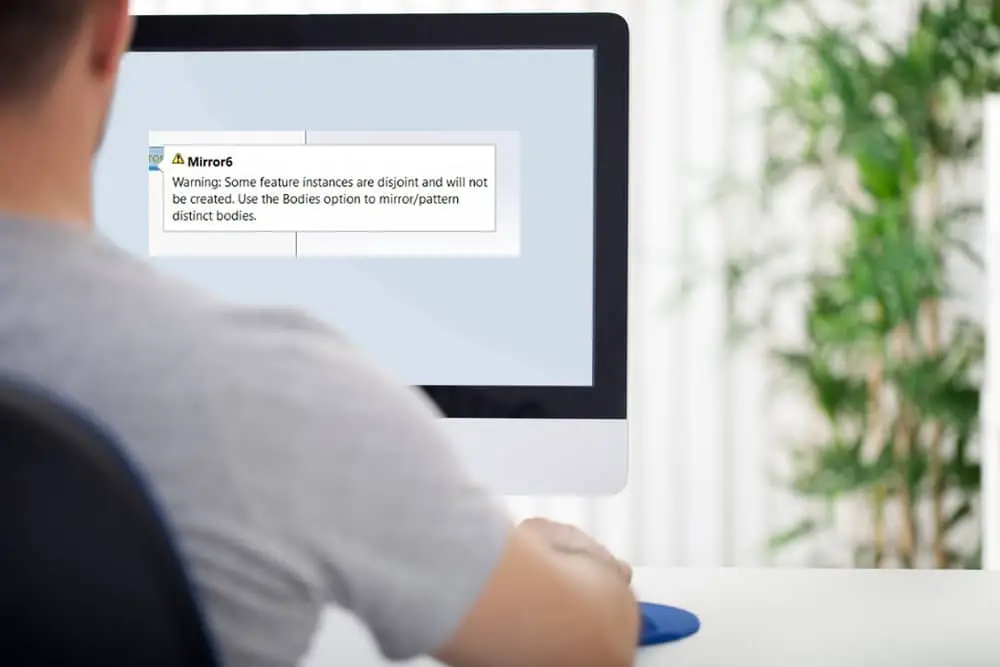
When utilizing SOLIDWORKS, there are times when we need to repeat a previously created item. When this occurs, we frequently employ a linear pattern or the Mirror command to give the appropriate geometry.
However, many users encounter an error while applying the mirror and pattern features that states that “some feature instances are disjoint and will not be created”. Use the bodies option to mirror or pattern distinct bodies.
When you observe that rebuild problem, there’s no need to fear because the solution is also contained in the message notification. In this post, I’ll look at the root cause of the issue, as well as a remedy and various alternatives in the mirror function.
Causes of the Error and Possible Fixes for “Some Feature Instances Are Disjoint Solidworks” Error
The major source of the error is that “Features to Pattern” is always selected by default, which has led everyone to experience the same issue at some point if they’ve used the software for a long time (unless they’ve never dealt with multi-body Parts).
Another thing to watch out for while extruding is the “Merge result,” since it might result in the same problem. I’ve already indicated that the error message also contains the answer, so let me give you an example to illustrate what I mean. I’m going to make a basic block with fillets and holes.
To generate the exact block section on the other side, I’m going to use the mirror command. When executing the mirror command, an unexpected rebuilt error appears that reads, “Some feature instances are disjoint and will not be created. Use the bodies option to mirror/pattern distinct bodies”.
This mistake is easy to fix. The second line of the warning recommends using the bodies option to mirror or pattern different bodies. I will now delete all of the selections from the features to mirror tab. Then I’ll choose bodies to mirror in its place.
That’s it. The outcome was as expected.
Mirroring in SolidWorks
Mirroring is available in part and assembly files and allows you to mirror sketch entities, features, faces, bodies, and components.
Mirroring Components
Parts and sub-assemblies can be mirrored using the assembly file functionality known as mirroring components. It may be found in the drop-down menu, as seen below, under “linear component pattern.”
Mirroring components requires a plane or face, as with all the other features, as well as the chosen parts or sub-assemblies that you wish to copy.
Using this feature has the additional advantage of copying the motion of the original parts if the assembly is flexible and mobile, which saves time when inserting and mating several components.
Mirroring Bodies
You can choose solid geometry instead of a body’s features and faces when using mirrored bodies, whether in a single or several body parts.
In the case of body mirrors, you may choose whether to merge the resulting bodies if they contact or split them to employ multibody modeling approaches. Please keep in mind that picking the “merge solids” option will not be appropriate for bodies that do not make contact.
Mirroring Faces
Mirroring faces might be beneficial when working with imported components that have faces but no features.
Mirroring Features
Mirroring features is available at the part level and makes a replica of one or more features that are mirrored about a face or a plane. The feature or the individual faces that make up the feature can be chosen.
Once you click on the mirror feature button shown above, you are presented with an option box in which you can select the plane or face to mirror about and the features you wish to mirror.
Mirroring Sketch Entities
When dealing with 2D drawings, there are two mirror options available: dynamic mirror and mirror entities. Both let you replicate a sketch’s elements in a straight line. The mirror entities functionality may be accessed in the command manager’s sketch tab or in tools > sketch tools > mirror.
Once activated, the mirror function will prompt you to select the entities, the line of symmetry, and whether you want the mirror to duplicate or remove the original entities. Depending on the choice, dimensions can be inserted either before or after the mirror.
Similar to mirror entities, the dynamic mirror function may be found under tools > sketch tools > dynamic mirror. However, unlike mirror entities, the dynamic mirror function requires that the line or lines to be reflected around be chosen in advance.