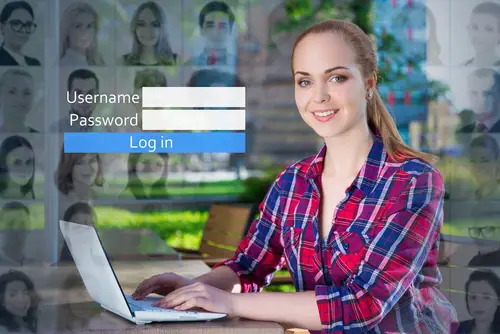DISCLOSURE: This post may contain affiliate links, meaning when you click the links and make a purchase, we receive a commission.
Computer drives are essential for data storage and organization. While we are all familiar with the local drives that are used for primary storage in our computers, a lesser-known shared LAN drive on our PCs often goes unnoticed, called network drive.
A network drive is accessible over a shared network but can be mapped into a local one. When you map a network drive, it lifts the shared server restrictions from it, and you can utilize it for data storage, just like a standard local drive.
When mapping a local drive, many users face an issue that gives the error, “The network folder specified is currently mapped using a different user name and password”. Let’s discuss this error, its possible causes, and troubleshooting methods.
What Is the “The Network Folder Specified Is Currently Mapped” Error?
Computer networking can be an ordeal when you run into errors due to the smallest of mistakes. It is especially true when using network share to access a remote server on your computer or map a network drive using your credentials. When mapping a network drive in Windows 10 or Windows 11 or when us accessing remote network servers with user credentials, users often run into the following error:
“The network folder specified is currently mapped using a different user name and password. To connect using a different username and password, first disconnect any existing mappings to this network share.”
When you press “Ok” on this error message, a secondary error message pops on your screen that says the following:
“Multiple connections to a server or shared resource by the same user, using more than one user name, are not allowed. Disconnect all previous connections to the server or shared resource and try again.”
With that, let’s discuss the possible causes of this network share problem and its potential workaround or troubleshooting methods.
Possible Causes Of “The Network Folder Specified Is Currently Mapped” Error
The error of the network folder being already mapped when mapping new network drives or accessing remote servers could directly result from various conflicts in your shared network.
We have discussed the most common causes behind this issue below. Make sure you pinpoint the exact reason behind this fault to find a viable workaround.
- Incorrect Network Drive Configuration
A major reason for this error is the incorrect configuration of a mapped network drive. Frequently, the option “Connect using different credentials” while the configuration of the mapped drive could result in this error whenever you use your user credentials to access the remote server.
If more than one user is given access to the shared network drive during configuration, the server may get confused while distinguishing the user credentials.
- Server Name Conflict
A server name or IP address conflict could generate this error when setting up a secondary remote server. If there is a primary or parent server on a network, you are sure to get this error while setting up a secondary or child server on the same network.
Each server on your network must have a unique name and IP address to avoid any conflict between them.
- Shared Folders Conflict
Another potential reason behind this error is the conflict of shared folders on various mapped drives on your shared network. If you’re trying to map a network drive on a map with previously mapped drives present, this conflict gives you the error underhand.
When you’re dealing with more than one mapped network drives on your machine, you’re free to share folders among them. However, shared folders are tricky to deal with due to various path conflicts that can raise the network folder mapping error.
Troubleshooting “The Network Folder Specified Is Currently Mapped” Error
The workaround methods to this problem are pretty straightforward. The only trick is knowing which method works for you. We have discussed three scenarios below with their workaround methods. Take a look at all three to figure out which case scenario seems more relevant to your case and implement its fix.
- Checking the “Connect Using Different Credentials” Option While Mapping Network Drive
This is by far the simplest fix for this error at hand. When you are mapping a secondary drive on your shared network, it is possible you may have checked the option that says “Connect using different credentials”. As a primary drive is already mapped to that server in the network share, this option is redundant.
So, you must uncheck the “Connect using different credentials” option from your second drive. It should immediately fix the “The network folder specified is currently mapped” error.
- Using Different Credentials To Connect Second Share
Windows doesn’t have a provision for mapping and connecting to the second share using different credentials in the network share server. Therefore, it is found to generate the credentials error whenever you attempt it. Luckily, the workaround to this scenario is pretty simple.
All you need to do is to trick Windows into thinking that the second share is being mapped on a different server. You can make windows think that you’re attempting to connect to a different server using either of the three methods described below;
- Create a Domain Name System (DNS) alias for that remote server. Then, upon using this alias when connecting to the remote server, the error will be resolved.
- Edit the Host file and list all of your servers there. Use an alias for the different server, and Windows will consider it some other remote server.
- Use different credentials when connecting to the remote server in the network share, making the computer think it’s a different server.
- When connecting the remote server in the network share, use the IP address of the server rather than its name.
- Deleting The Shared Mapped Drives Before Mapping Network Drives
If you get this error when mapping new network drives on a shared server that already has mapped drives, you can pull a reset button and delete the already mapped drives which are not in use.
Due to a conflict of name or path being shared between older mapped drives and any new drive being mapped, you are bound to run into this error. You can use the “NET USE” command in the command prompt to find and delete mapped drives. Follow the steps described below:
- Open the command prompt on your system and run the net use command to locate any shared folders.
- Once the shared folders have been located, use the command net use* /delete to delete them.
- If you don’t find any shared folders with the net use commands, you can use the following path to locate the shared folders: C:\Users\username\AppData\Roaming\Microsoft\Windows\Network Shortcuts
- Delete anything you find in the shared network folder.
- Set up your network again by mapping the network drive from the start, and the error would be resolved.
Conclusion
With this, we conclude our guide on the network drive problem, “The network folder specified is currently mapped using a different user name and password”.
We hope we have listed every potential troubleshooting method guaranteed to work for you and restore your network drive mapping capabilities to normal. If you like this guide, let us know your thoughts in the comments below!