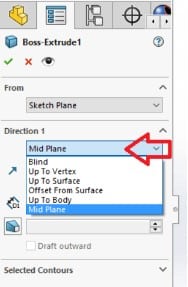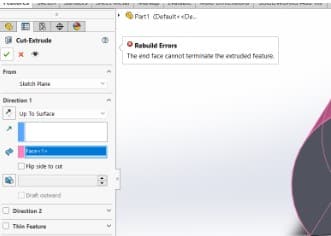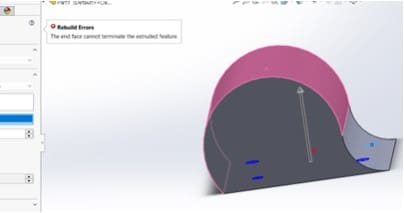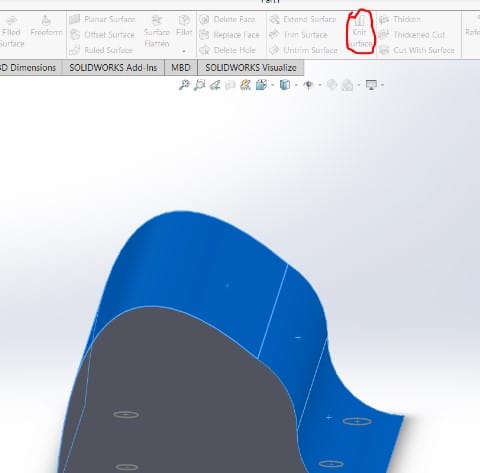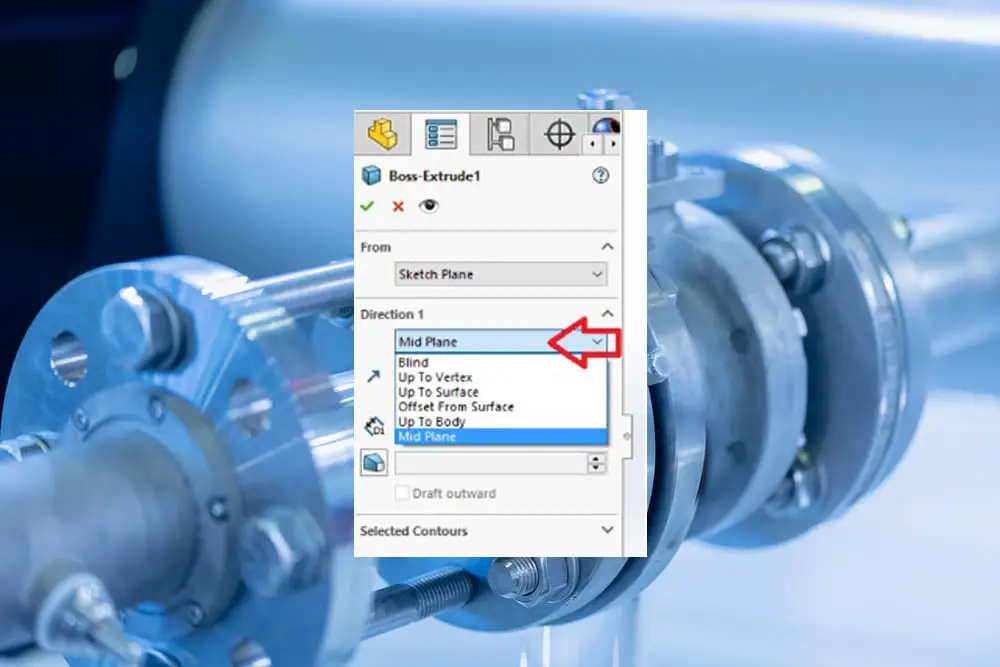
Extrude is a function that you are likely extremely acquainted with if you are familiar with SOLIDWORKS and have worked with CAD software in the past. Many components are built around it. However, the majority of people are unaware of a ton of useful functionality that is included within the Extrude capability.
The End Condition parameter determines how the extrusion will end on the model. There are several various approaches you may take to end the extrusion, and all of them will function, but some are more appropriate than others. The image below depicts the solidworks extrusion end conditions.
However, there might be issues with the “End Face Cannot Terminate Extrude Feature,” which frequently occurs during extrusion. This article will discuss the reasons for this mistake and practical strategies for applying end conditions to prevent it.
Causes and Tips to Fix Solidworks the End Face Cannot Terminate the Extruded Feature
This error happens when the extruded drawing does not completely project onto the face that you have chosen as the Up To face. It hangs off the end of the face, to put it another way.
Some face types—like analytical faces—can readily be extended indefinitely by the program, thus this is acceptable in some cases. In contrast, it fails when dealing with difficult to extend complicated NURBS faces.
In instances when you see this error message, the Up To Body condition may be useful. You have the option to pick the full body rather than just the face. Any solid or surface body may make up that body. The Up To Surface condition is more demanding than this one.
A Knit or Offset tool may also be used to combine many faces into a single surface body if necessary, and you can choose an entire body to extrude up to rather than just one face.
When you design a feature that is extruded with an Up To Body condition, it might be even more advantageous to employ the Up To Body condition. The knowledge of the end condition will be used throughout the whole pattern.
An illustration of a “Cut Extrude” feature that displays this problem with offset from the surface state is shown below:
In this illustration, the pink-highlighted surface was picked as the offset surface.
We can utilize a surface body as a reference to circumvent the issue. Surface bodies may be pushed through in the extrude commands and can have numerous face references. We must locate the offset surface command under the surfaces tab to generate a surface body.
We just need to choose the two faces from the top of our solid and knit them together to form a surface body as shown in the image below to produce an offset of 0mm.
When the surface body is produced, we can return to the cut extrude tool and choose the finished surface body as a reference. We now have an offset end condition that will reference every face on the top of our solid body.
Some useful tips
- It’s always worth thinking about utilizing end conditions other than “Blind” when developing extrude features like “Boss-Extrude” or “Cut-Extrude.” The ‘Blind’ end condition can be used in some circumstances, but it lacks any intelligence on potential model updates. Always consider how the model updates and if you want the change to spread and affect your extrude feature.
- You won’t need to remember to adjust the feature each time a change is made if you use the intelligence of some of the extra end conditions (rather than simply using blind).
- You might utilize the “Mid Plane” end condition when using SOLIDWORKS models to consider design intent, such as when attempting to retain the origin in the middle of your model. If you utilized any of the three conventional planes, your origin would be dead center since this extrudes equally in both directions from your drawing plane.
- The other end conditions of the typical extrude tools focus on specific references, whether vertex, surface, or body. The “Up To Body” is very wonderful since it alludes to the surfaces that exist on that body. However, only one selected face can be used at a time for “Up To Surface” or “Offset From Surface”.