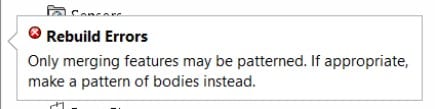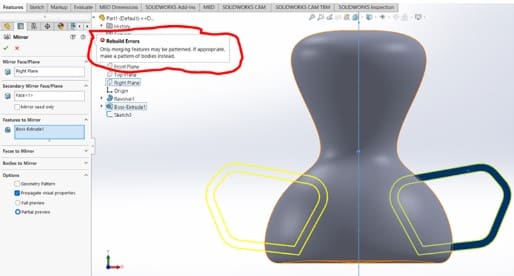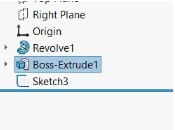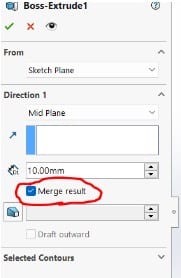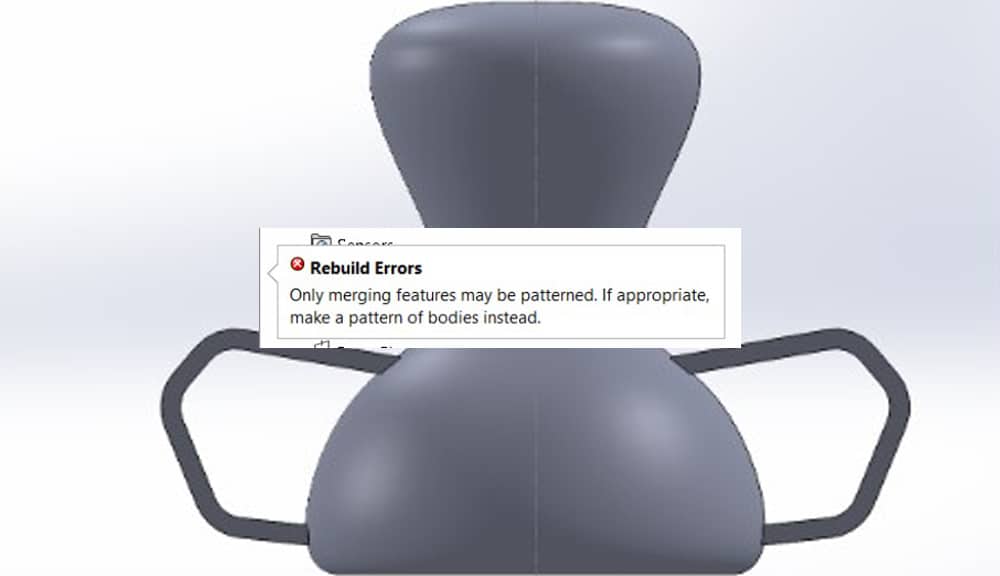
There are occasions when we need to duplicate a feature that has previously been generated when using SOLIDWORKS. When such happens, we often use a linear pattern or use the Mirror command to provide the necessary geometry. However, many users see an error while employing the mirror and pattern features that read, “only merging features may be patterned. If appropriate, make a pattern of bodies instead”.
In this post, I’m going to explore the causes of the problem, as well as the solutions and some alternatives in the mirror function.
Causes and solutions for the Solidworks “Only Merging Features May Be Patterned” Error
The main source of the problem is using the features to mirror option in an unmerged body to mirror some bodies. I’m going to make a basic trophy to illustrate one of the issues. Therefore, I’ll start by sketching the geometry I’ll utilize to create a revolved part.
Then I’ll model one of the trophy’s handles. After modeling the handle drawing, I extruded it while unchecking the merge option since I want them to be separate bodies.
I’m going to utilize the mirror command in order to create the exact handle on the opposite side. When using the mirror command, the rebuild error “only merging features may be patterned” suddenly pops up.
We may use two approaches to counter this problem.
First Approach
Go to the boss extrude feature (of the handle) and just check the merge button if you want your handles and body to be one.
Simply right-click the boss extrude(handle) and choose modify in the Feature tree manager. Make sure the bodies have been merged after that.
After that, you may use the features to mirror and run the mirror command without encountering an issue.
Second Approach
When generating the handle, uncheck the merge box if you still want the handles and the body to remain separate bodies. Then, rather than selecting features to mirror in the mirror command, you choose bodies to mirror. You’ll get the outcome you need if you do this.
Note: Be sure to deselect Merge Solids if you do not want the two bodies to be merged together.
Options for Mirroring
According to what you are mirroring, you have a few distinct options:
- Features to Mirror
- Faces to Mirror
- Bodies to Mirror
The choices you make will be mirrored in each option.
Mirroring Features
At the part level, this skill can duplicate one or more features that are mirrored around a face or a plane. SOLIDWORKS features need a plane to be mirror imaged. You can choose either the feature itself or the faces that make up the feature.
You are presented with an option box when you click on the mirror feature button, allowing you to select the face or plane to mirror about as well as the features you wish to mirror. You should be aware that the Feature Manager has a Mirror.
The mirrored feature does not receive the addition of a fillet that I make to my original feature. Why? Due to the fact that in the Feature Manager, the fillet comes after the mirror. The mirror is still missing even if I drag and drop it under the fillet.
Why? Due to the fact that I still need to inform the mirror that I want the fillet to be included. That causes the fillet to show up on the other side.
Mirroring Faces
Mirroring faces might be helpful when working with imported components that come with faces but no features.
Mirroring Bodies
You can use solid geometry rather than a body’s features and faces when using mirrored bodies, whether in a single or several body parts. In the case of body mirrors, you may decide whether to merge the resulting bodies if they contact or to split them in order to use multibody modeling techniques.
Please be aware that checking the “merge solids” option will not be appropriate for bodies that do not contact.