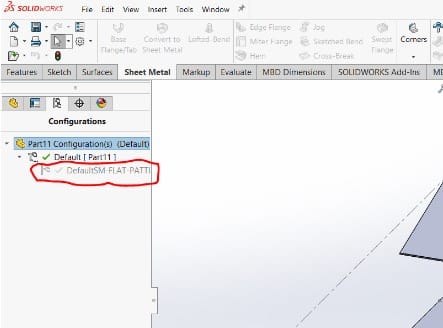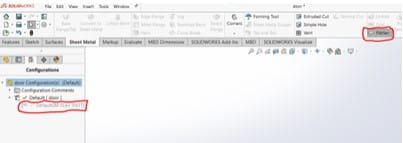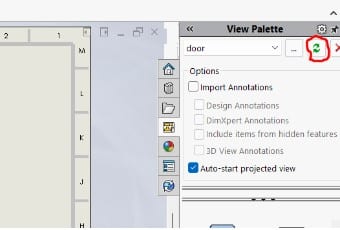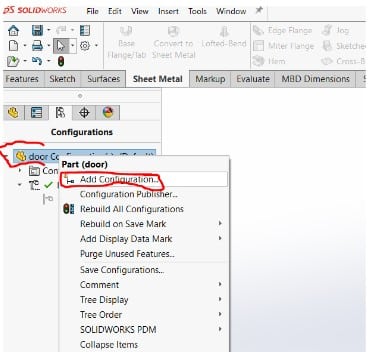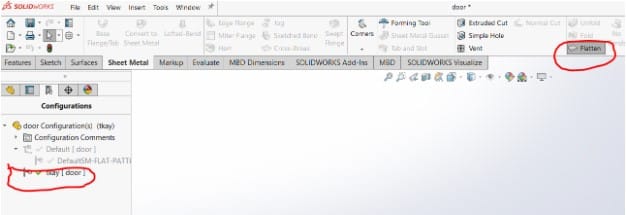Have you ever had a problem with flat patterns that you generate but don’t show up in SOLIDWORKS drawings? This problem has several root causes.
This post discusses the causes of the Solidworks flat pattern problem and possible solutions. Additionally, we’ll show you how to quickly create a new flat pattern configuration from an existing one.
Reasons why a SolidWorks flat pattern is not flat
Usually, failure to fully comprehend what SOLIDWORKS does in the background is the cause of the flat pattern not being sent to the drawing sheet. So, let’s get started. I’ll start by modeling and flattening a sheet metal door for an electrical enclosure.
I will describe what is occurring in the background and offer a few best practices to guarantee that the setup is accurate. SOLIDWORKS begins processing a flat pattern when it is added to a design at the component level. “DefaultSM-FLAT-PATTERN” is the name of the additional derived configuration that is produced.
The configuration displayed above contains the flat pattern data and should stay flattened so that the drawing may use the flattened section as a point of reference. The drawing will update to show the folded view if this configuration is modified to the folded state.
Failure to save the part when the drawing is saved is another frequent cause of flat pattern failure. Due to the part’s modification without saving, the newly formed derived configuration is no longer valid. To ensure the component is up to date, make sure you are saving everything within the drawing environment.
Another error that SOLIDWORKS users make is to utilize the Open command from the context menu of a drawing view to access a part. The model is activated in the proper configuration when accessed in this manner, which is unique to sheet metal flat-pattern drawing views.
Users occasionally toggle the Flatten option or manually suppress the flat pattern feature in the FeatureManager Design Tree because they are unaware of the configuration change and wish to update the model.
Although the model might seem to be accurate, the issue is made clear in the drawing document where the flat pattern view now displays a formed part rather than a flat pattern.
How to Fix a Solidworks Flat Pattern That Isn’t Flat
To correctly return to the flattened state, adjust the flat-pattern setup as shown below.
- Start SOLIDWORKS and open the component file.
- From the configuration tab, turn on the FLAT-PATTERN configuration (The Flatten tool will most likely be deactivated)
- Re-enable the Flatten tool if it has been disabled so that the sheet metal is once again in its flattened form.
- Switch back to the default setting
- To update the flat-pattern view, open the drawing file and refresh the view palette.
If the preceding procedures do not resolve the issue, the FLAT-PATTERN configuration must be recreated for the drawing file to properly construct a flat-pattern view within the view pallets.
How to Make a New FLAT-PATTERN Config
Right-click the part’s name in the configuration tab of the feature management tree and select “Add Configuration”. This configuration can have whatever name you choose as we can change its name later.
Activate the new setting, choose the Flatten tool from the sheet metal tab, and then reload the view palette in the SOLIDWORKS design file. As a result, the part inside of this configuration will produce a new FLAT-PATTERN configuration.
Remove the default configuration by right-clicking the configuration name in the configuration tab of the feature management tree and selecting delete. By changing the configuration’s attributes, you may also rename the newly formed configuration to Default.
Refresh the view palette by going back to the design file for this sheet metal component. The flat-pattern view will revert to its flattened form.